webOS Dev Manager is an app that allows you to access your LG webOS TV from your PC. Through this app, you can install packages in developer mode, as well as use it as a file explorer to access the internal memory of your Smart TV. To use this feature, you will need to create an LG developer account and activate this mode on your TV. It is important to know that developer accounts are limited to 1000 hours. After this time, you must activate it again to use this mode.
Connect to your Smart TV via SSH or your preferred method
Go to the add device section to pair a TV with webOS Dev Manager. There are three pairing methods: using the developer mode, connecting via SSH through Homebrew Channel (requires the TV to be rooted), or configuring it manually. If you connect via SSH, the default password is "alpine".
Install and uninstall apps, browse files, and use the terminal
After successfully configuring your TV and connecting to it, you can see the apps you have installed, as well as install others. If the app you want to install does not appear in the list, you can also add it if you have the file on your PC. You can also uninstall the ones you already have installed. In the bottom right corner, you can see how much free space you have on your device. From the file explorer, you can modify files stored in the memory. This can help you free up space or make any modifications. You can also execute commands from the terminal.
Apps that are not available in the webOS Store
One of the main advantages of webOS Dev Manager is the ability to install apps that are not available in the webOS store. Among these is Moonlight, which allows you to stream your PC screen for gaming and viewing content. You could also add a modified version of YouTube or the famous media player Kodi.
Download webOS Dev Manager and comfortably manage your Smart TV from your PC.

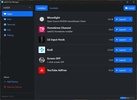
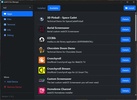
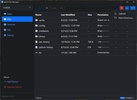
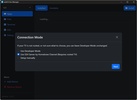
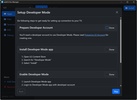
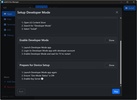
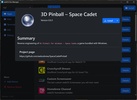
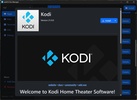
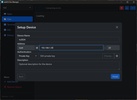
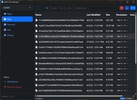
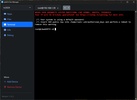
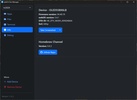
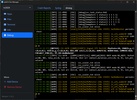
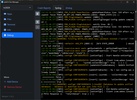
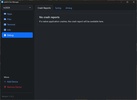
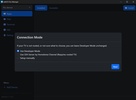
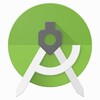












Comments
There are no opinions about webOS Dev Manager yet. Be the first! Comment